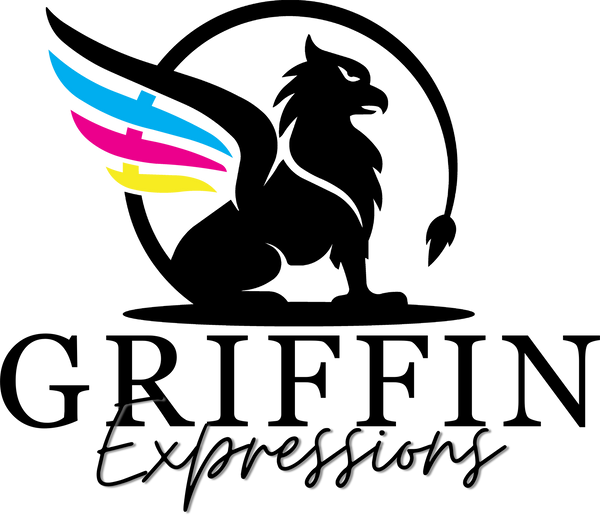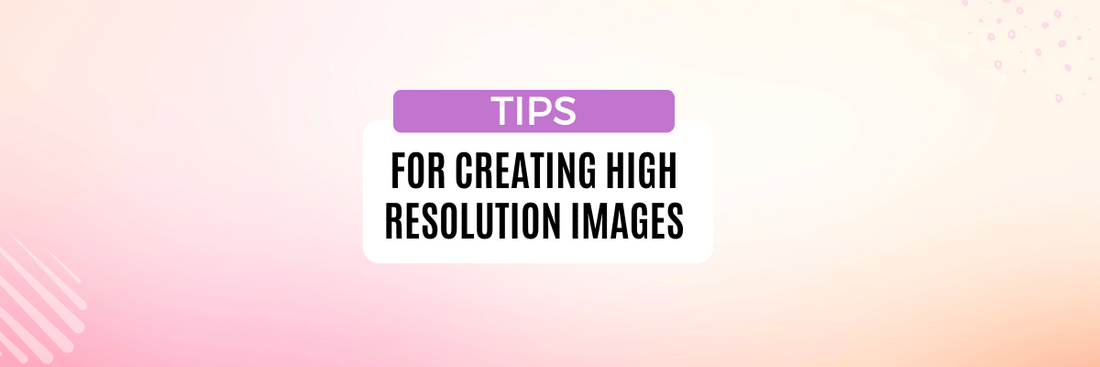
Tips for Creating High-Resolution Images for Direct-to-Film (DTF) Heat Transfers
Share
Tips for Creating High-Resolution Images for Direct-to-Film (DTF) Heat Transfers
In the growing world of the t-shirt business, producing high-quality prints is essential to stand out. Direct-to-film (DTF) technology is an excellent way to create vibrant, durable custom transfers, but it all starts with having the right image quality. Whether you're preparing gang sheets or a single design, following the tips below will ensure your DTF prints pop with clarity and precision.
1. Start with a High-Resolution Image
The most critical factor for achieving high-quality DTF transfers is beginning with a high-resolution image. A high-resolution image ensures that all the details of your design remain crisp, even when scaled for printing on t-shirts or other garments. Here's what to keep in mind:
- Recommended DPI: Always use images with a minimum of 300 DPI (dots per inch). This will give you the best results, as lower DPI can result in pixelation and blurring.
- Image Size: Start with large images that match or exceed the final print size. For example, if you're printing a design on a 12"x12" area, ensure your image is at least 3600x3600 pixels.
2. Use Vector Graphics When Possible
If you're creating logos, text, or designs with solid shapes and colors, vector graphics are your best bet. Unlike raster images (JPEG, PNG), vector files (AI, EPS, SVG) can be resized indefinitely without losing clarity. This is especially important when you're producing gang sheets for DTF transfers, as you may need to scale multiple designs to fit on a single sheet.
3. Color Mode: RGB vs. CMYK
When creating your design for DTF printing, it's essential to work in the right color mode:
- RGB for On-Screen Design: Most design software defaults to RGB (Red, Green, Blue) because it works best for screen displays. While DTF printers will eventually convert the colors for printing, using RGB ensures the most vibrant colors on your custom transfers.
- CMYK for Print Preview: To get a more accurate preview of what your design will look like when printed, switch to CMYK mode (Cyan, Magenta, Yellow, Black). This will help you see how your colors might shift during the printing process and allow you to make necessary adjustments before printing your gang sheets or individual designs.
4. Work with Transparent Backgrounds
If your design has irregular edges or you want a clean, seamless look on t-shirts, save your image with a transparent background. PNG files are ideal for this. When printing custom transfers, transparent backgrounds eliminate the need for cutting out unwanted areas, ensuring your design blends perfectly with the fabric.
5. Pay Attention to File Formats
Certain file formats work better for high-resolution DTF printing. Below are the best options:
- PNG: Perfect for designs with transparent backgrounds.
- TIFF: Maintains excellent quality and is ideal for preserving fine details.
- AI/EPS/SVG: Best for vector images that need to be resized without losing clarity.
- PSD: Great for layered designs in Adobe Photoshop that need further edits before printing.
6. Clean Up Your Design
Before finalizing your image for DTF heat transfers, zoom in and check your design for any imperfections:
- Edges: Make sure lines are smooth and crisp.
- Text: Ensure fonts are sharp and readable at the size they'll be printed.
- Details: If your image has small details, ensure they won’t blur when printed at full size. You might need to simplify overly intricate designs that could become lost during the DTF printing process.
7. Test Your Designs on Gang Sheets
Gang sheets allow you to fit multiple designs onto one large transfer sheet, maximizing your printing efficiency. This is a great option for t-shirt businesses looking to create multiple designs or logos on a single print run. When setting up a gang sheet, ensure that every design maintains high resolution and clarity. Test your designs by printing a small sample before running a full batch to avoid issues with scaling or resolution loss.
8. Optimize Your Colors
One challenge with DTF printing is achieving the right color vibrancy. You may need to enhance or adjust your image’s colors using design software like Adobe Photoshop or Illustrator to ensure the printed version matches your original vision. Brighten your colors slightly, as colors can darken during the DTF process.
Conclusion
To get the best results for your direct-to-film (DTF) heat transfers, always start with high-resolution images, use the right file formats, and test your designs before printing. These simple tips will help you produce vibrant, crisp custom transfers that pop on t-shirts and other garments, ensuring your business stands out in the competitive t-shirt market. Whether you're preparing gang sheets or a single custom design, attention to image quality is key to success in the DTF printing world.
Stay creative, and happy printing!